FUME HL7v2 plugin
FUME HL7v2 plugin is a web application that runs on the InterSystems IRIS web server. The application allows users to design and test HL7v2-to-FHIR conversions using the FUME Plugin integrated with FUME.
The application is available at the following URL:
- /csp/healthshare/{namespace}/fume/index.html
Here, the {namespace} variable should match your namespace (example for a full path, where namespace is “clinic1”: /csp/healthshare/clinic1/fume/index.html)
The plugin is comprised of the following modules:
FUME Designer
Link to the FUME designer (applicable for FUME Enterprise versions only).
HL7v2 Routing Rules Editor
This module is used to configure the routing rules between source HL7v2 messages and the FUME conversion map. The routing rules call the appropriate map based on the logical expressions identifying each source message. The expression syntax is based on the FLASH - FUME mapping language and provides broad flexibility for setting any logical condition. The target is to build an expression uniquely identifying the incoming message.
For example, the following expression:
will be used to identify the following HL7v2 message (MSH segment of the message represented in JSON format)
{ “MSH”: { “SegmentDescription”: “Message Header”, “FieldSeparator”: “|”, “EncodingCharacters”: “^~\&”, “SendingApplication”: { “NamespaceID”: “VitalSignsDevice” }, “SendingFacility”: { “NamespaceID”: “Hospital1” }, “ReceivingApplication”: { “NamespaceID”: “IRIS” }, “DateTimeOfMessage”: { “Time”: “2023-04-04T20:45” }, “MessageType”: { “MessageCode”: “ORU”, “TriggerEvent”: “R01” }, “MessageControlID”: “1c9cd454-c3e6-4537-9bfa-4e7b61ddea0a”, “ProcessingID”: { “ProcessingID”: “P” }, “VersionID”: { “VersionID”: “2.5.1” } },
```
The rule set is created once for each incoming source message type and can be reused as often as needed.
Before using the editor, you must develop and register a few FUME mappings using the FUME designer.
To design a new HL7v2 routing rule
Navigate to HL7v2Routing Rules Editor and click on the Create button

The Routing Rule window will be opened.

- In the
Source datatext box, type or paste the source HL7 v2 message from the clipboard, or load the message from your hard drive using the Load button. - Click the
Convert to JSONbutton to transform your HL7 message to its JSON representation - In the
Rule nametext box, specify the name of the mapping rule - In the
Rule prioritytext box, set a numeric value that specifies the rule priority for an algorithm that sorts rules. If a message matches several rules, the rule with the lowest priority value will be applied to transform the message - Using the
FUME mappingdropdown list, select the FUME mapping, which should be used to convert data - In the
Rule expressiontext box, enter a FLASH expression that takes your HL7v2 message represented in JSON format as input and returns a boolean value. If the expression returns true, the message will be converted to FHIR format using the FUME mapping specified in the previous field. Otherwise, if the message does not match the expression, it will be rejected. - To test your FLASH expression, click the
Validate rulebutton - To save the rule to the IRIS database, click the
Savebutton
To edit an existing HL7v2 routing rule:

- Mark the target rule to edit (do not check the checkbox)
- Click the
Editbutton - Modify rule settings (rule name, rule priority, rule expression, and others)
- Click the
Savebutton to apply changes
To delete an existing HL7v2 routing rule:

- Check the target rule to be deletet
- Click the
Delete Selectedbutton
The IRIS business process should be configured as stated in the following section:
Applying FUME mappings to incoming data streams
FUME Plugin HL7 conversion tester
This page allows a user to perform online testing of FUME HL7v2 mappings and FUME plugin HL7v2 routing rules.
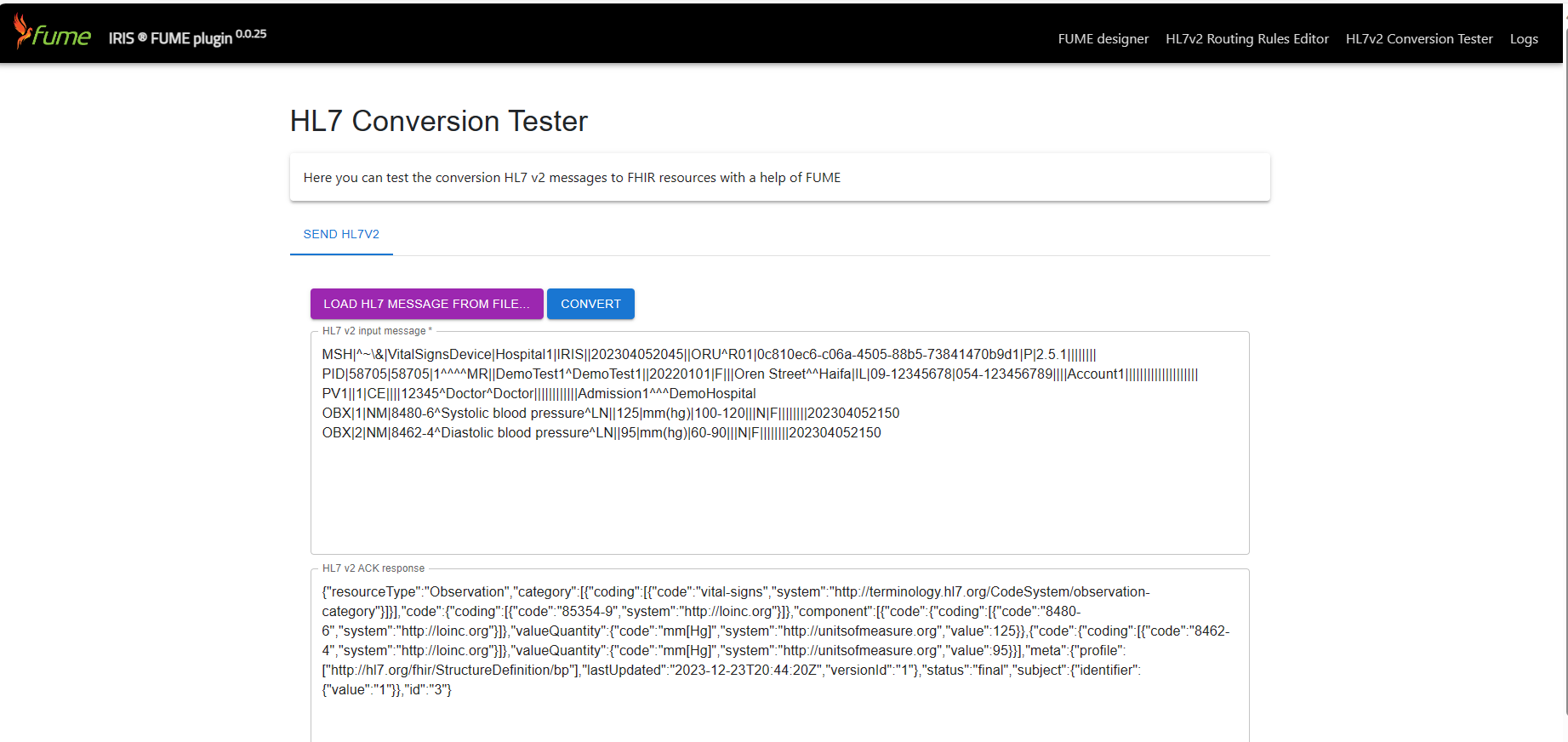
To perform testing, follow these steps:
- Click the
HL7 Conversion testermain menu item - Paste the source HL7v2 message from the clipboard into the upper text box. Alternatively, click the
Load...button to load the message from your hard drive - Click the
Convertbutton to upload your test data to the IRIS server - The transformation results will be displayed in the bottom pane of the page.
Logs
The log tab provides a comprehensive log for HL7v2 conversion-related workflow.